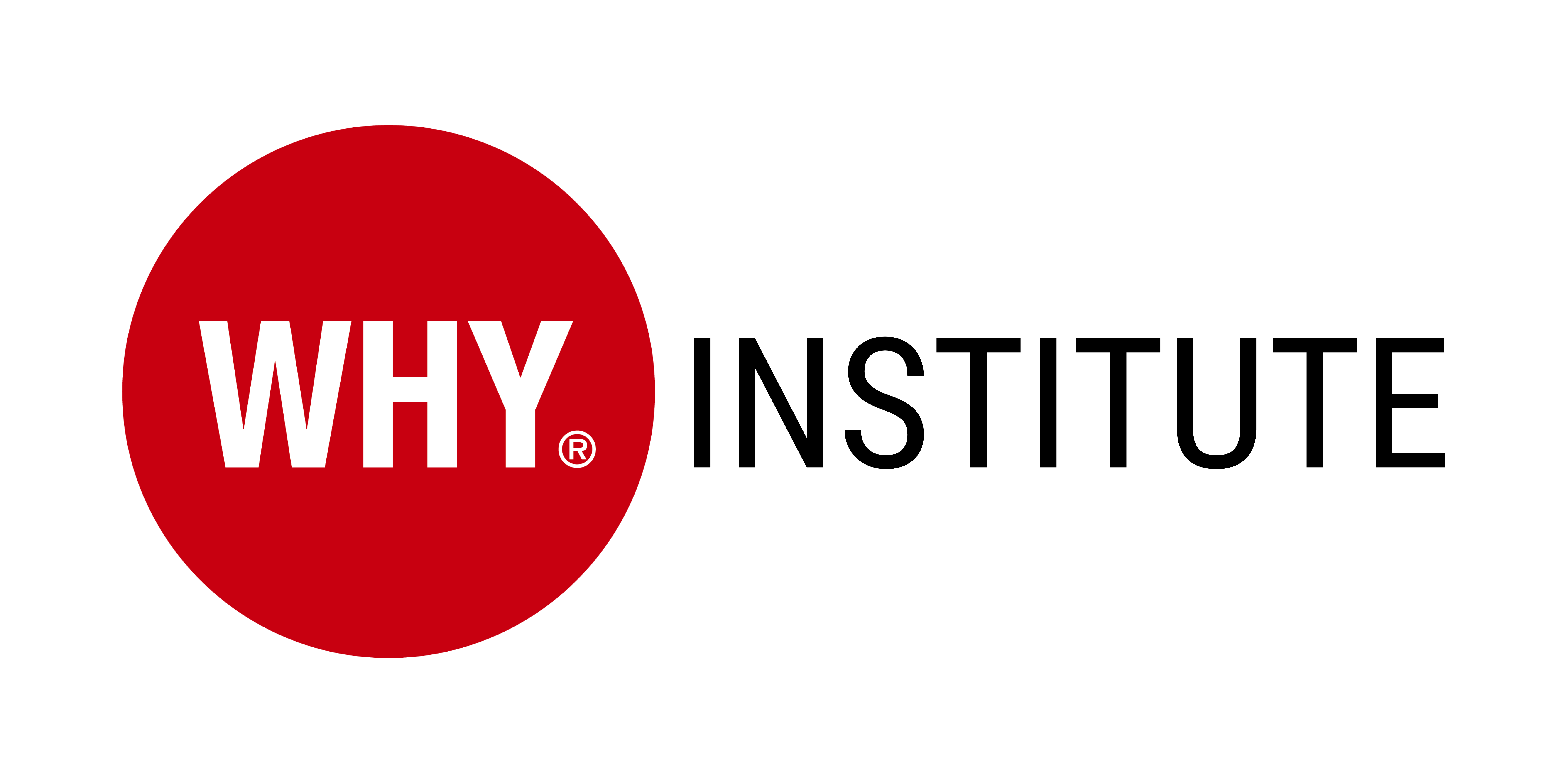Whitelisting Email
Whitelisting is the process of allowing specific email addresses or domains to bypass spam filters and ensure that emails from those sources are delivered to your inbox.
Instructions
These instructions should give you a general idea of how to whitelist emails on popular email platforms. However, the specific steps might vary slightly based on updates or changes made by the email service providers.
Gmail
-
- Open the email you want to whitelist.
- Click on the three dots (More options) located next to the reply arrow.
- Select "Filter messages like this."
- In the filter dialog, you can verify the sender's email address or domain.
- Click on "Create filter."
- Check the box "Never send it to Spam."
- Optionally, you can also select other actions to apply to the filtered emails.
- Click on "Create filter" to save the changes.
Outlook
-
- Open the email you want to whitelist.
- Click on the three dots (More options) located next to the reply arrow.
- Select "Add sender to safe senders."
- A confirmation message will appear at the top of the screen indicating that the sender has been added to the safe senders list.
Yahoo Mail
-
- Open the email you want to whitelist.
- Click on the three dots (More options) located next to the reply arrow.
- Select "Add senders to Contacts" or "Not spam."
- A pop-up message will appear asking for confirmation.
- Click on "OK" to add the sender to your contacts or mark the email as not spam.
Apple Mail (Mac OS)
-
- Open the email you want to whitelist.
- Click on the sender's email address or name in the header of the email.
- A dropdown menu will appear.
- Select "Add to VIPs" to whitelist the sender.
- Alternatively, you can right-click on the sender's email address or name and choose "Add to VIPs."
Please note that these instructions are based on the default settings and options in Apple Mail. The steps might differ slightly depending on the version of the software or any customized settings you may have. If you're still having trouble and would like more detailed instructions, please click here.